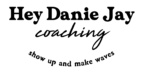The Gogokid Interview and Gogokid application process have officially changed starting November 2, 2020. Luckily, that is good news for you, because it’s MUCH EASIER and quicker than it has been in years.
This post covers the new Gogokid application process and a full breakdown of the Gogokid Interview Demo Slides.
Gogokid has fully gotten rid of the mock class portion of the interview, and so all you need to prepared for is one 10-minute Gogokid RECORDED demo lesson! Woot woot! I can help, and I have all the printouts you will need! But let’s first go over the exact Gogokid Application Process and THEN I’ll cover all about the new Gogokid Interview:
[This post contains affiliate links. I receive a commission if you use some of the links below at no extra cost to you!]
New Gogokid Application Process
- Sign up and fill out your basic information
- You must be eligible to work in the USA or Canada without a visa
- You must have a bachelors degree
- You must have experience working with kids (formal or informal)
- You must have an ESL certification (TESOL/TEFL/or CELTA). If you need a quick inexpensive TESOL certification, here is my discounted link to a $19 certification.
- Complete the 15 minute Gogokid recorded demo lesson!
- The demo includes a 2-3 minute self-introduction and then 10 minutes of teaching Gogokid demo slides
- You will hear back in about 2-3 business days whether you passed or not
- Orientation quiz
- Now faster and easier than before! Email me (danie@heydaniejay.com) if you have any questions!
- The questions will appear in red if you get a question wrong, so it’s easy to redo and complete!
- You will also need to start putting your Gogokid teacher profile together. I have a PDF of new teacher profile tips for my referrals!
- Submit the paperwork
- You will need to make sure you have your ESL certification ready to be uploaded
- You will also need a copy of your diploma to upload
- You will need to upload a valid ID
- Sign the agreement!
- Yas!! You can now open hours! I have tips for setting up your profile for all my referrals to help get those first initial bookings! Luckily, bookings have been very high for my new referrals!

How to Get Direct Gogokid Hiring Help from Me
- Either sign up with my referral link: https://teacher.gogokid.com/?channelId=344&referralId=2F554JRA
- If you sign up with my link, I’ll have your email and will email you my PDFs and printouts within 24 hours!
- OR if you’ve already started, you can still add my referral code AFTER you pass the Gogokid Interview.
- Send me an email at danie@heydaniejay.com, and I’ll send you over all my resources!
New Gogokid Interview Demo Lesson
The new Gogokid Interview and Demo Lesson is only 15 minutes and is RECORDED! Thankfully, you can rest easy knowing that no matter what, it will be recorded.
I recommend practicing by recording yourself teaching the slides and then reviewing the recording. If you are one of my referrals, you can send me these practice videos and I’ll review them for you and tell you what you are doing well and need to improve on!
Gogokid Interview Demo Slide Breakdown
Slides 1-2: Welcome + About Gogokid
Slide 1 is a welcome page and slide 2 is just some information about Gogokid. You can click through these two slides. You don’t need to say anything here.
Slide 3: A Little About You
One this slide you will need to introduce yourself and say:
- You full name
- Where you are from
- Your time zone
- Educational background
- Type of ESL certification you have
- If you don’t have an ESL certification yet, you will need one. Here is a link to an inexpensive $19 TESOL course that can be completed in less than a day. (I use it for Gogokid and VIPKID.)
- Online and offline teaching experience (can be formal or informal)
* Please remember to only talk yourself up! Never use the word “but,” such as “I don’t have a alot of online teaching experience, BUT….” I know it sounds silly, but I have helped hundreds of applicants through this process, and I see it all the time. It can be hard to only talk yourself up, so make sure to practice this! Play up your experiences and strengths! Only the positives! Use a post-it note on the side of your computer if you think you’ll forget any of your strengths and experiences!

Slide 4: Share Your Expectations
On this Gogokid demo slide, you will share:
- What hours you expect to teach
- Better to estimate high than low…this is just an estimate because remember, there are no min hours with Gogokid
- Expected pay per month
- How much are you hoping to make a month with Gogokid?
- Expected pay rate
- The Gogokid pay rate is between 7-10 USD per 25-minute class. I always say better to aim high than low! The worst they can say is no!
- It’s always a good idea to back up what base rate pay you would like with a reason why, such as “I would like a base rate pay of $10.00, because I have a masters in ESL and have 2 years of online teaching experience!”
Slide 5: Gogokid Demo Teaching Tips
This slide is just some tips from Gogokid on how to ace your demo! Remember,
- The demo is only 10-minutes. Practice recording yourself teaching these slides and work on getting to to around 10 minutes
- Smile throughout the lesson and show you are happy and excited to be teaching!
- Use short sentences and simple language to clearly express what you want from the student
- Use at least 2 types of props/cutouts! – I have cutouts for my referrals, don’t worry!
- Use TPR throughout the entire Gogokid demo lesson!
- TPR is total physical response, and is a fancy way of saying hand gestures
- I like to explain it as, pretend the person you are talking to speaks no English, how do you convey what you want him/her to do with your hand gestures? That is TPR.
- Show you can be patient and give the student lots of guidance
- Make sure you speak slowly and clearly
- Pretend to use the built-in Gogokid reward and use your OWN secondary reward
- The built-in Gogokid reward can be given out by clicking the stars at the top of the classroom. HOWEVER, you won’t be able to do this in the actual Gogokid Interview, because it is recorded and there is no student, so just pretend to give it out throughout the lesson by saying “Good job! You get a star!” and then give out your own secondary reward.
- Ideas for secondary rewards could be:
- Ice cream scoops
- Puppet giving out stars
- Making a face (this is a printout I provide to my referrals, check your email for it or email me if you’d like it and didn’t receive it danie@heydaniejay.com)
- Pretend the student makes mistakes and positively give error correction
- For instance, there are several times in the Gogokid Interview that Gogokid instructs you to make mistakes, make sure to show how you would encouragingly correct a pronunciation error, etc.
- Encourage as much student output as possible!
- Use TPR to always be trying to get the student to repeat after you or say the intended word or sentence on his/her own! I will show you how to better do this in my Gogokid Interview Video here.
- Don’t skip any of the slides! 😀
Slide 6: Yellow Triangle Explained
Slide 6 of the Gogokid Interview Demo lesson explains that when you see a yellow triangle with an exclamation mark, you need to demonstrate correcting a certain behavior or mistake from the student.
In the example listed, it is showing that we need to pretend the student mispronounced the word “eye” and we need to teach the sound.
Slide 7: Ready, Set, Gogokid
This slide is just a transition slide and explains that the Gogokid demo begins on the next slide and to ensure you pace yourself to teach it in about 10-minutes.
There will be a timer in class, but it starts when you hit “start class.” So, I recommend having your phone on the side of your computer, and setting a timer you can see on the side to stay on track and pace yourself.
Slide 8: Welcome to Gogokid
In this slide, you will have introductions with the student.
When you click on the slide, and the book will open showing a picture of a teacher saying “Hi, I am teacher _____.” You can then introduce yourself and say “Hi, I am teacher *insert name*! What is your name?” When you click on the book again, a picture of a student will appear, and then you can direct the student to say his/her name. Make sure to get the student to say his/her name back in a complete sentence.
When you click the slide again, the book will change and show the sentence under the teacher saying “I am happy.” You can say “I am happy!” Tom (let’s pretend our student’s name is Tom. You can make up any name you like for your interview), how are you? Are you happy? Are you sad?” Use TPR to show these emotions!
Please watch this video to better understand my explanations of these slides and how I use TPR when speaking and get maximized student output.
Slide 9: What Do You Have?
This is simply the Title slide of the Gogokid Demo lesson. You can circle some of the Gogokid characters and ask “Who is this?” or “What do you see?” The blonde-hair boy is Jack, the blonde-hair girl is Amy, the brown-hair boy is Alex.
You can then introduce the lesson, “Today, we will learn about our faces! Are you ready? Let’s go!”
Slide 10: Eye/Eyes
You don’t ever need to introduce slides, so once you finish one slide, you can switch to the next slide and start teaching right away.
On this slide you will teach the word “eye” and “eyes.” You can begin by clicking on Jack and a magnifying glass with show up. When you click on Jack again, one circle with be drawn around Jack’s eye and the word “eye” will appear.” You will then teach the word “eye.”
When teaching a new word, make sure to get the student to say it at least three times. I use silly voices to help keep it engaging. I also recommend having the student say “One eye.”
There is a hazard symbol! Pretend the student is not pronouncing “eye” correctly, and show how to teach the sound “eye” by showing the way the student’s lips should be placed or however you’d like to teach this pronunciation. I usually fix pronunciation by showing correct mouth placement.
Click Jack again, and it will circle both his eyes and the word will change to “eyeS.” Teach the word “eyes” again three times. I would also have the student say “two eyes.”
Praise the student, and give out a pretend star, “Good job, you get a star!,” and then give out your secondary reward.
I have printouts of one eye and two eyes for my referrals. You should have received them. If not or if you’d like them, please be sure to email me at danie@heydaniejay.com
Slide 11: What Do You Have?
Click on the slide and Jack will start walking with a magnifying glass. Click on the slide again and Jack will ask “What do you have?” Have the student repeat the question “What do you have?” Use lots of TPR. Break up the sentence, “What do” “What do” “you have?” “you have?”
Click the slide again and Unee will answer “I have two eyes.” Have the student repeat this sentence with you as you had done with the first sentence.
After this, practice asking the student the question, and try to get him to repeat…BUT WAIT…
Hazard sign! Gogokid instructs that the “student repeats the teacher’s question instead of answering.” Use a puppet to show you are wanting the student to repeat. If this is unclear to you, please watch my instructional video here.
Slide 12: Listen and Say
This slide is a reading AI slide in which the student is expected to repeat the sentence into the microphone, and the artificial intelligence can actually tell how well he/she said it and the student is rewarded accordingly (1, 2, or 3 gems!).
First, practice the sentence with the student by saying it into your microphone cutouts (referrals you have this) and then asking the student to repeat when you put the microphone up to the screen. “I have two eyes.” Make sure to pretend to work on correct pronunciation, such as working on the “s” sound in “eyes.”
Then, click “Start” and pretend the student is able to repeat the sentence. The reading AI will not actually work, because there is no student there. Click “end” once you pretend the student has repeated the sentence. Make sure to put your microphone up to the screen to show you want the student to say the sentence.
Praise the student, and give out a pretend star, “Good job, you get a star!,” and then give out your secondary reward.
Slide 13: What Letter Is It?
Click on the Slide and big A and small a will appear on an apple image.
Hazard sign! Gogokid instructs the “student is distracted by a toy” and his/her attention needs to be pulled back into the lesson. Use a puppet or stuffed animal to get the student’s attention back and ask the student “Where are your eyes?!” in a fun, silly way! Then transition “Okay, look, Tom, What letter is it,” and start teaching the slide.
After asking “What letter is it?” Say “Good job! A!” Teach big A and little a to the student and have the student repeat 3 times!
Slide 14: Write Aa
Ask “What letter is it? Good! This is letter A!” Get the student to say “big A, small a.” Ask student to click on the pencil. Use your clicker cutout to show the student you want him/her to click. *Referrals please see your cutout pages.
This is a recorded demo lesson, and so the student cannot actually click the pencil, so you will need to click it and can simply pretend the student is clicking it. Click the pencil until Big A and small a have been fully traced by the pencil animation.
Then, Gogokid would like you to have the student use the pen tool in the classroom to trace over big and small a. But WAIT!…
Hazard sign! Gogokid instructs “Student does not understand the teacher’s instructions to trace the letters.” In this case, we use the “I do, we do, you do” method. Thus, you will first ask the student to trace the letter A by using props and TPR. Then you will “realize” the student is confused and doesn’t understand what to do, so you do (I DO) it first. You will trace the big A with the pencil tool. Then you will ask the student to also trace the big A (WE DO), then you ask the student to trace small “a” independently (YOU DO.)
Slide 15: Presentation
Practice the question and answer “What do you have? I have two eyes.” You can bring out your puppet to make it more engaging and have the student answering the puppets question or ask the puppet “What do you have?”
Gogokid instructs you can use the on-stage function to put your face into the screen. If you hover over your picture in the classroom, you will see a button with a right arrow on it. Click that, and your face will appear as a circle on the screen! (Click it again to pull your picture back to the normal setting on the left-hand side.) You can do this for yourself, and then say “Your turn!” and pretend you put the student’s face in the screen. Obviously, you will not be able to put the student’s face into the screen, as there is no student in the Gogokid recorded demo.

Praise the student, and give out a pretend star, “Good job, you get a star,” and then give out your secondary reward.
Slide 16: Let’s Sing
Grab your microphone cutout, click the slide, and dance along with the student using loads of TPR and high energy!
Gogokid instructs that the student should be able to sing with independently, and that the teacher can provide feedback. So, I recommend after the song is finished, to go over the “s” sound in “two eyes” to show you are wonderful at correcting small mistakes and ensuring proper pronunciation! Bonus points for you!
Slide 17: Goodbye!
Tell the student she/he did a wonderful job! Review any words if necessary and then praise the student and give out one last star and secondary reward!
Slide 18: Congrats!
Woot woot! You’re all done.
Please note, when you finish you can simply EXIT THE CLASSROOM BY EXITING THE TAB. YOU DON’T HAVE TO CLICK “FINISH.” I have so many referrals confused about this, so please don’t be alarmed that it didn’t record after you click it..it did! 😀
Also, don’t be alarmed when you still see “book an interview” on the page straight after your Gogokid Interview, because it takes around 24 hours for the system to update your status. You don’t need to book another interview.
You will hear the results of your Gogokid Interview in 2-3 business days! If you don’t hear back from Gogokid in 4-5 days, send me an email and I will send in a ticket for you. I also recommend you send an email to teach@teachers.gogokid.com
If you pass, and you are one of my referrals, I have a PDF with tips for setting up your profile and your intro video!
Gogokid Classroom Essentials
If you’d like to know what classroom essentials you will need as a Gogokid teacher, click the image below!

Gogokid Bonus! New Teacher $300 Incentive for November 2020
If you haven’t heard yet, Gogokid is have a new teacher incentive for the month of November. EVEN IF YOU SIGNED YOUR CONTRACT IN OCTOBER, you can still qualify. Read my blog post here, or click the link below, to read if and how to qualify for the $300 bonus!